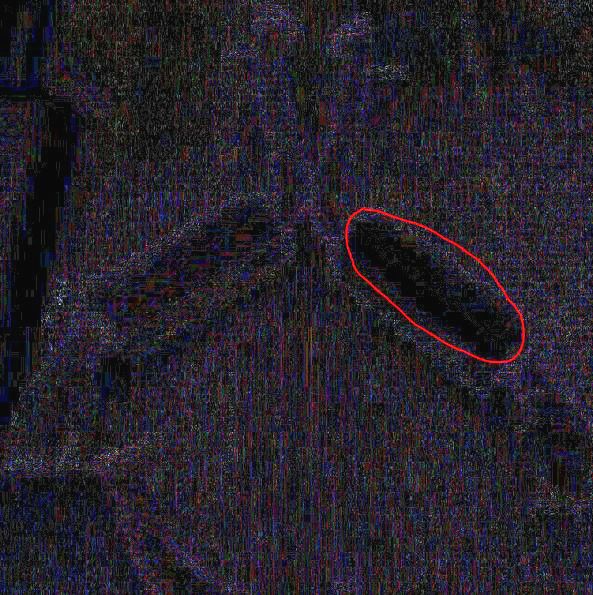Quote:
Originally Posted by Zbrah

Someone explain what we're looking for? I can't see ****!
|
Birdman is correct!
short explanation is, you're supposed to see the same amount of compression artifacts all over the photo. Instead, the photo looks "Cleaned up" in one specific area. That's how you know it's been modified.
slightly Longer explanation: Jpeg format uses a compression algorithm that introduces a specific type of artifact. Each time you save a jpg photo, more of them get added and because of that, the more you save a jpg file, the more artifacts you will have.
Now, imagine you saved this blurry not so sharp photo a bunch of times before. You edit it and save it one more time. what you did was remove those previous artifacts on a specific area you just touched up. After you save the file again, you will have a cleaner portion in your image that stands out in tests like these.
I just added some brightness to the photo so maybe it's more obvious: